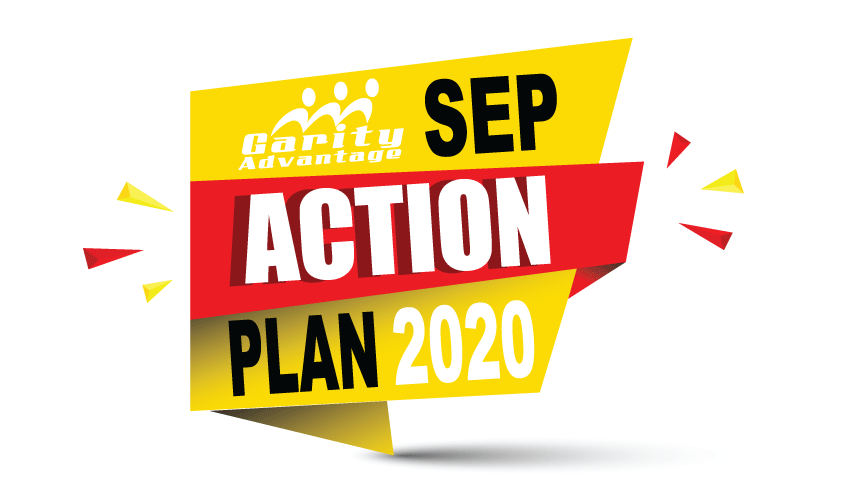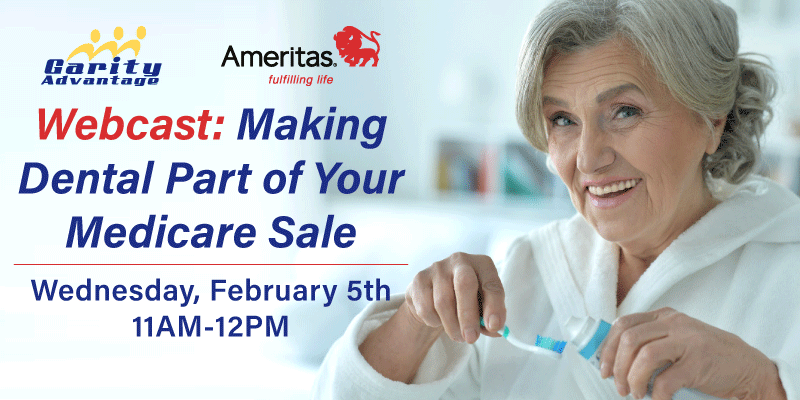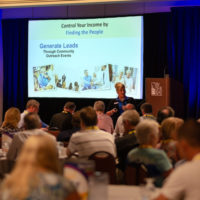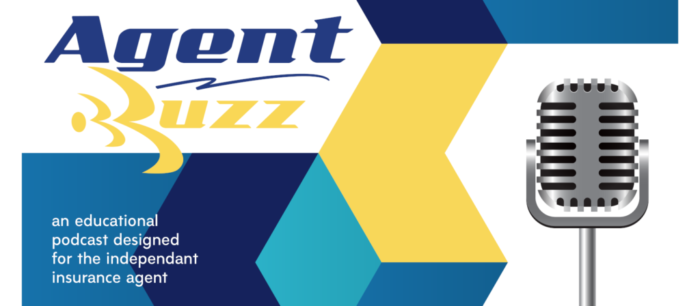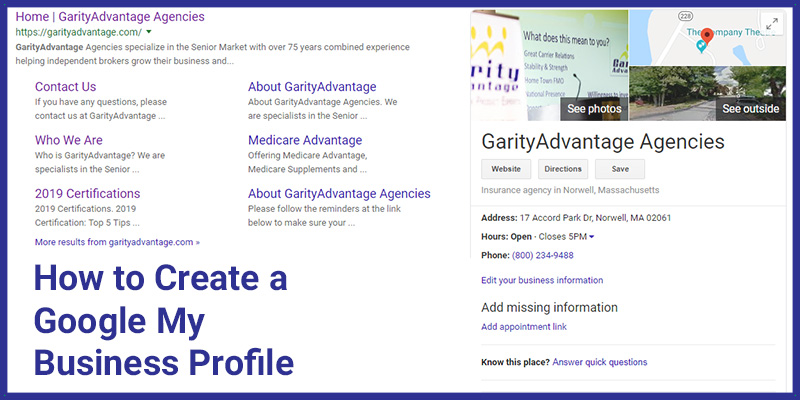What is Google My Business?
Google My Business is a free tool that can make it easier to promote your business information on Google Search and Maps. With Google My Business, you can connect with your customers, post updates to your business profile, and see how customers are interacting with your business on Google.
Why create a Google My Business Profile?
Consider Google My Business like your own piece of property on Google local. When customers find themselves in a moment of need, make yourself the top response to their needs.
A Google My Business profile raises the probability of potential customers finding and contacting your business to satisfy that need.
Your complimentary marketing profile will help you to attract, engage, and convert customers. With a verified Google My Business profile, you can:
- Drive more eyes to your site
- Become accessible to your customers through phone calls or reviews
- Track customer interactions
- Personalize Google\’s messaging to your needs
To begin, you need to create a Google My Business account, this is the same process you’d follow if you clicked on the “Own this business?” link within a pre-existing profile.
How to Create a Google My Business Profile
This link will allow you access to your Google My Business profile in the future, so be sure to keep it handy.
Step 2: Log in with your Google account
If you don’t have a Google account, you can create a free account anytime at google.com/accounts.
Step 3: Enter your business name
Spell your name correctly and use the Title Case (where you capitalize the first letter of each word.) You don\’t want your first contact with a potential customer to be spelled incorrectly.
Step 4: Enter your business address
Enter your business address so Google may verify that your business exists. This must be an address, not a post office box or mailbox in a storefront like Postal Annex or UPS Store. You can also only have one business per residence.
Step 5: Choose whether you’re a storefront or a service provider
Choose whether you want customers to visit your office. If you work from home or would prefer your customers don’t visit your office, you can choose to represent the area you cover.
Step 6: Choose your Primary business category
Primary categories dictate where and when you will show up on Google searches. Relevance is key when entering a Google Search. To ensure you show up on a potential \”Insurance agent near me\” search, list yourself in the insurance agency category.
Step 7: Add your phone number and website
Google My Business automatically tracks interaction with your phone number and website link, so make sure your information is correct.
Step 8: Verify your local listing (most likely with a postcard)
Verifying your business listing allows you full and exclusive management of your information in Search, Maps, and other Google properties.
Step 9: Finish populating your Google My Business profile
Fill out all of the information you want your potential customers to have access to, and be sure to regularly maintain the profile.