Please use this helpful guide to ensure accurate completion in four easy-to-follow steps.
Anthem Contracting Step-by-Step Guide
|
|
Please use this helpful guide to ensure accurate completion in four easy-to-follow steps.
|
|
|
|
|
To complete the Anthem Appointment Process, follow the steps below.
|
Step 1: Locate the Anthem Invitation email and click on the link to be brought to the Producer Toolbox.
|
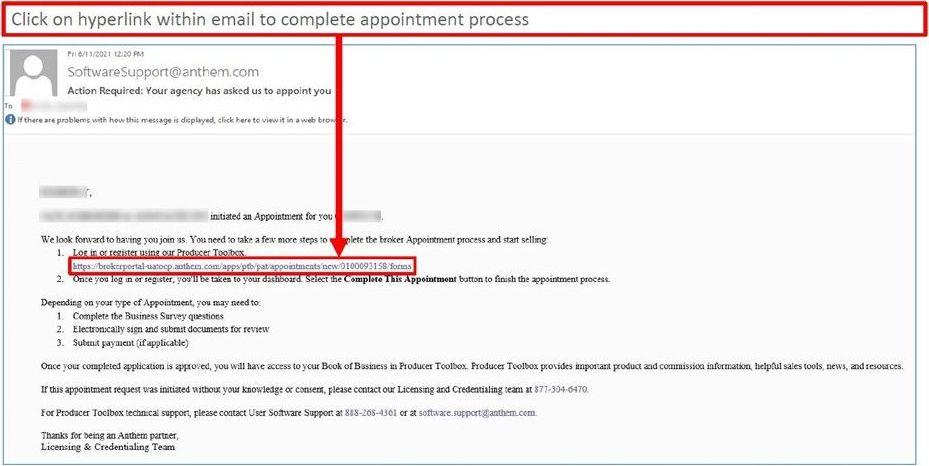 |
|
Helpful Tips:
|
- The email comes from SoftwareSupport@anthem.com with the subject line ‘Action Required: Your agency has asked us to appoint you’.
- Check your spam or junk folder if the email is not in your inbox.
- If using Gmail, check the Updates and Promotions tabs for an email from ‘Applied General Agency (AGA)’.
|
|
|
|
|
STEP 2: Register and/or login
|
|
Helpful Tips:
|
- If you have an existing individual or agency Anthem contract with Garity enter your username/password and click login.
- If you are an existing broker or agency but do not have a Producer Toolbox account, click on register now.
|
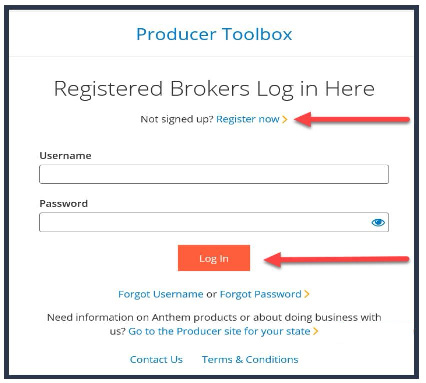 |
|
|
STEP 3: Click Appointments tab and complete all required fields, screen shots below:
|
|
|
|
|
STEP 4: Click to submit your contract and check status
|
|
Helpful Tips:
|
- When you have submitted your contract, the status in the portal will change from ‘In Progress’ to ‘In Review’.
- ‘In Review’ means the contract has been submitted to Anthem, please allow 7-10 business days for carrier processing.
- At this time, you are able to complete your certifications.
- If your status remains ‘In Progress’ you have not submitted the contract. You will need to go back into the appointment and ensure everything has been completed as stated in Step 3 above.
|
|
|
|
|
|
|